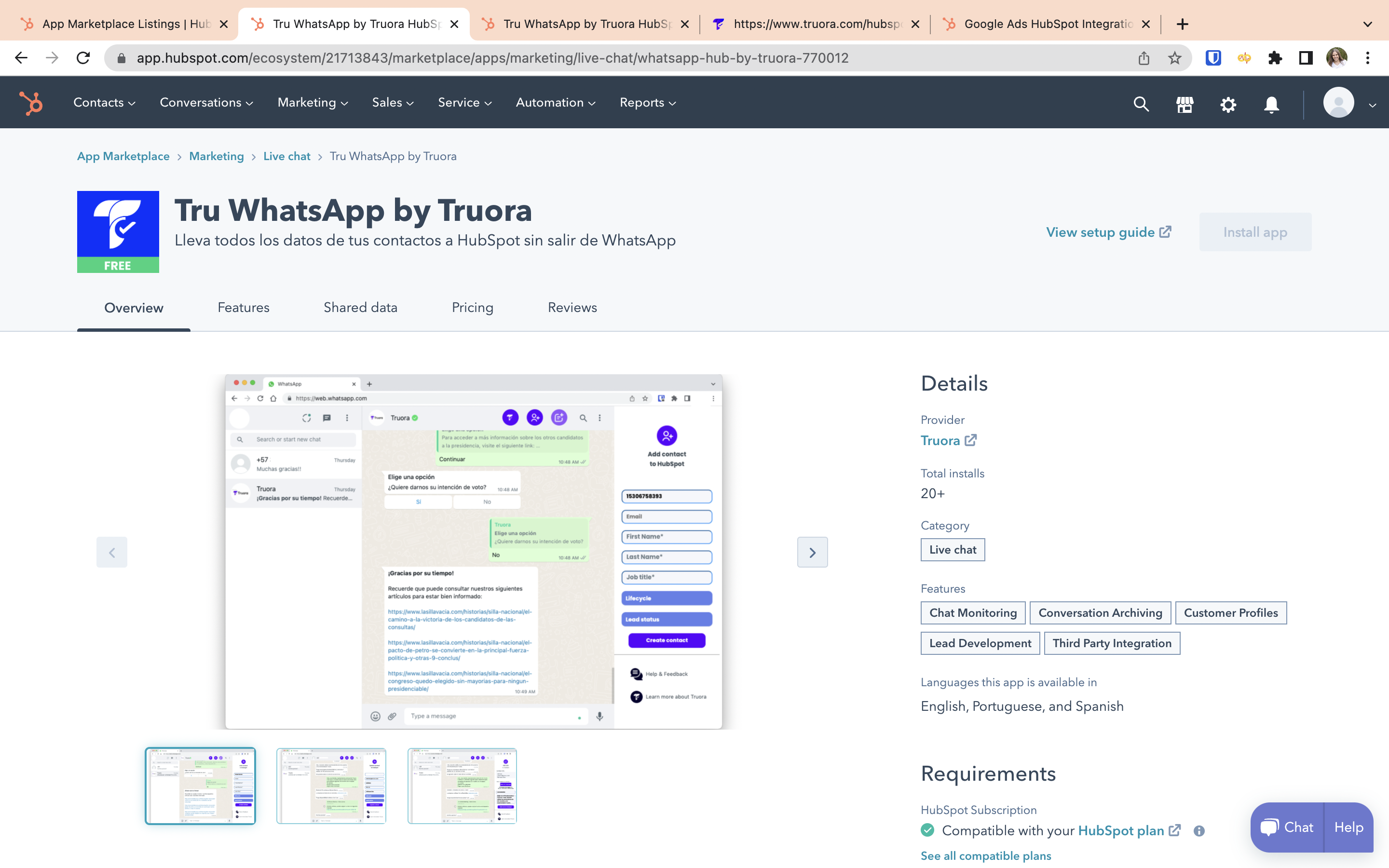
Installation Guide
1. From the HubSpot Marketplace, click the “Install App” button. This will redirect you to our signup page.
2. Fill out the registration form. Once you fill it out we will generate an activation code, make sure to copy it.
3. Install our Google Chrome extension from this link in your browser.
4. Open WhatsApp Web, click on one of the icons on the top, paste your activation code and that's it, you can start creating contacts from WhatsApp.
How to use the App
Create contacts
To create a contact, follow the steps bellow:
- Open the conversation of the contact you want to add.
- Click on the "add contact" icon.
- Fill out the contact information
- Click on the "create contact" button.
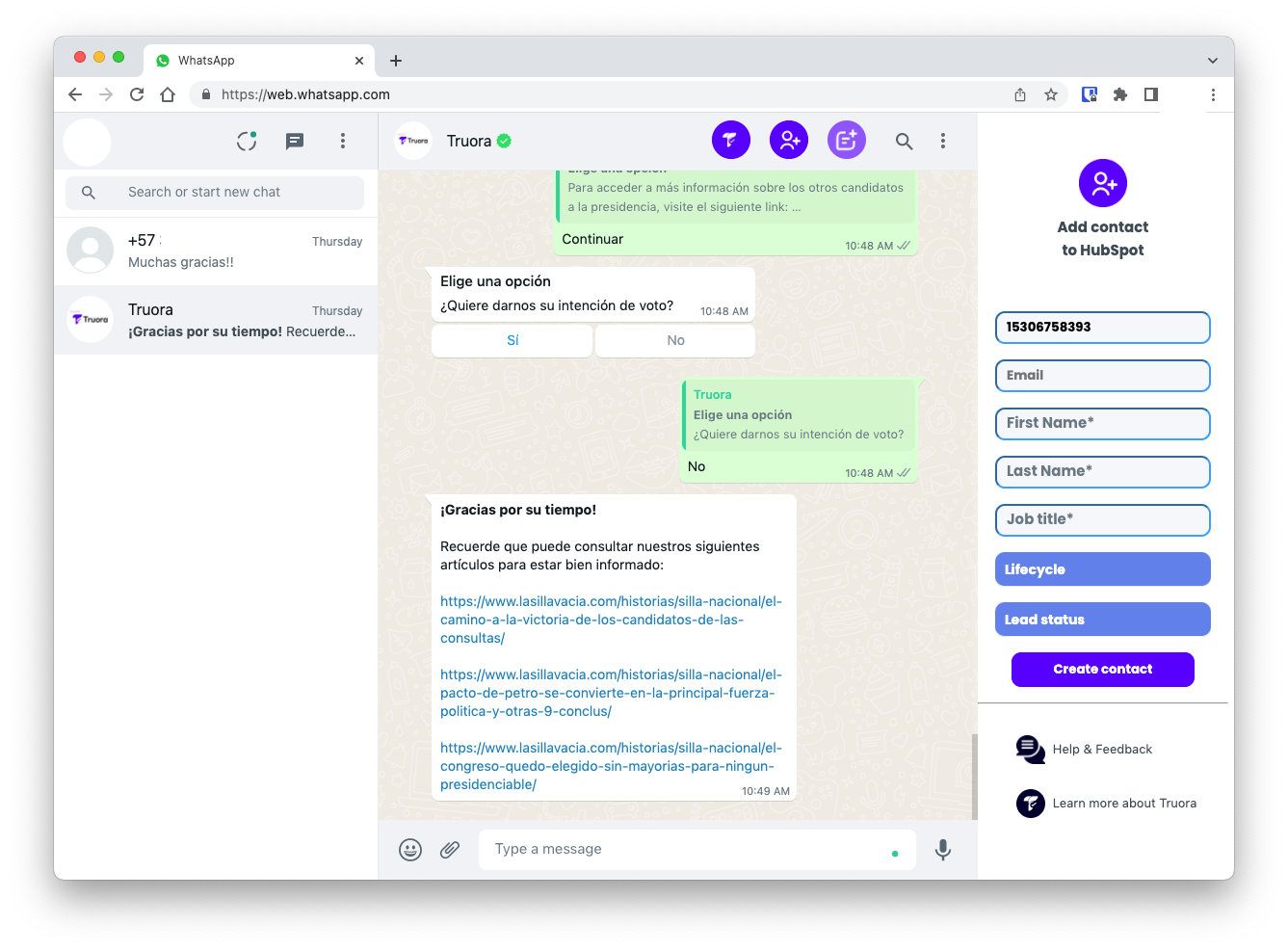
Update contacts
If you want to update the information of a contact that you or someone on your team previously created, follow the steps bellow:
- Open the conversation of the contact you want to update.
- Click on the "add contact" icon.
- Update the information.
- Click on the "update contact" button.
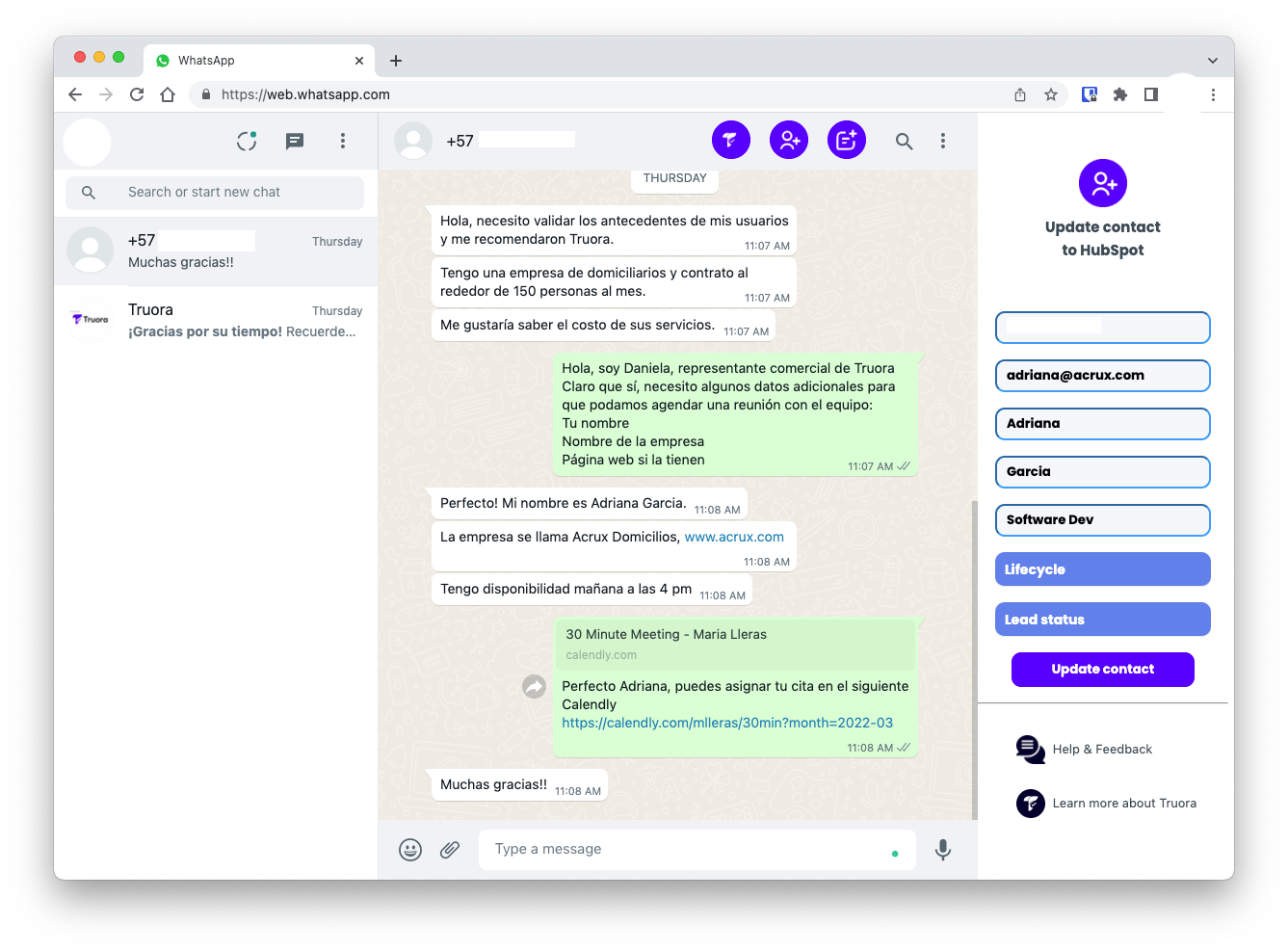
Create notes
To add notes to your HubSpot contacts , follow the steps below:
- Open the conversation of the contact you want to add a note to.
- Click on the "add note" icon.
- If you want to add que entire active conversation, click on "select messages". This will load all the messages into the text box.
- If you just want to add a custom note, write it on the text box.
- Click on the "add note to HubSpot button".
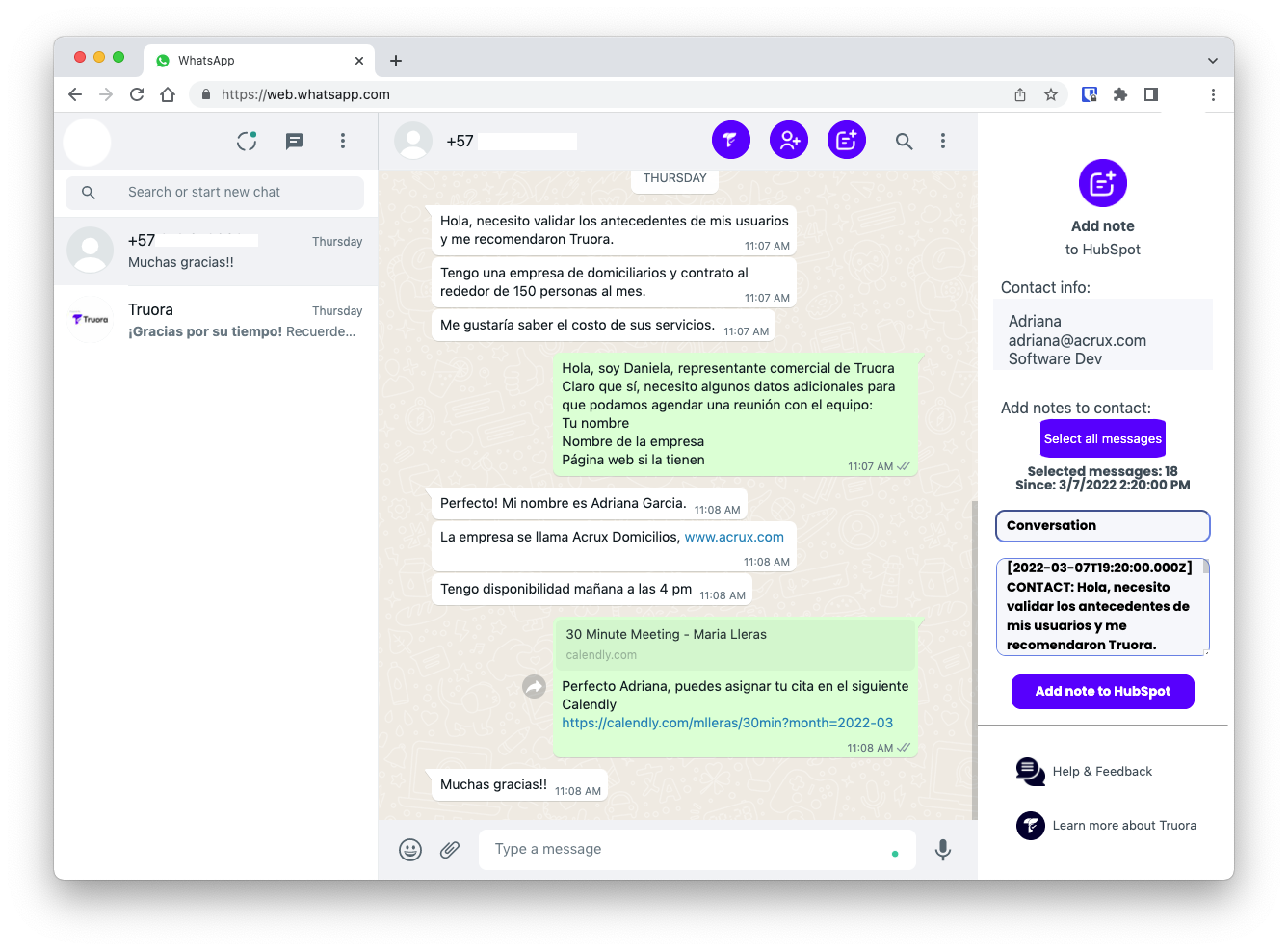



.png)